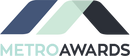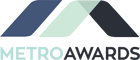How To Shop
How to Shop on MetroAwards.com: A Step-by-Step Guide for Beginners
Shopping online can be overwhelming for those who are new to it. However, with the help of this comprehensive guide, navigating metroawards.com and purchasing your desired products will be a breeze. Follow the step-by-step instructions below and get ready to start shopping!
Step 1: Visit MetroAwards.com
To start shopping, type "metroawards.com" into your browser's address bar and press enter. You will be directed to the Metro Awards homepage.
Step 2: Browse Categories
Once on the Metro Awards homepage, you will see the popular categories listed under the "Popular Categories" section. These categories include Trophies, Plaques, Crystal Awards, Acrylic Awards, and Custom Awards. You can click on any of these categories to see the available products.
Step 3: Use the Search Bar
If you have a specific product in mind, you can use the search bar located at the top of the homepage. Simply type in the keywords of the product you are searching for and press enter. A list of products related to your search will be displayed.
Step 4: Select a Product
Once you have found a product you are interested in purchasing, click on the product image or title to be taken to the product page. On this page, you will see a detailed description of the product, including the price and any customization options available.
Step 5: Customize Your Product
If the product allows for customization, select the appropriate options from the drop-down menus provided. For example, if you are purchasing a trophy, you may need to choose the size, color, and text to be engraved on the plate.
Step 6: Add to Cart
After customizing your product, click the "Add to Cart" button to place the item in your cart. You can then choose to continue shopping or proceed to checkout.
Step 7: Proceed to Checkout
When you are ready to check out, click on the shopping cart icon located at the top right-hand corner of the page. You will see a list of the items in your cart, along with the subtotal and any applicable taxes or shipping fees. Click on the "Checkout" button to proceed to the next page.
Step 8: Fill Out Shipping Information
On the checkout page, fill out your shipping information, including your name, address, and phone number. Make sure that all of your information is accurate to avoid any shipping errors.
Step 9: Choose Payment Method
Choose your preferred payment method from the options provided. Metro Awards accepts credit/debit cards, PayPal, and Google Pay.
Step 10: Review Order
Review your order on the confirmation page, ensuring that all information, including product, quantity, price, and shipping details are correct.
Step 11: Place Your Order
Once you have verified all of the information, click on the "Place Your Order" button.
Shopping online can be overwhelming for those who are new to it. However, with the help of this comprehensive guide, navigating metroawards.com and purchasing your desired products will be a breeze. Follow the step-by-step instructions below and get ready to start shopping!
Step 1: Visit MetroAwards.com
To start shopping, type "metroawards.com" into your browser's address bar and press enter. You will be directed to the Metro Awards homepage.
Step 2: Browse Categories
Once on the Metro Awards homepage, you will see the popular categories listed under the "Popular Categories" section. These categories include Trophies, Plaques, Crystal Awards, Acrylic Awards, and Custom Awards. You can click on any of these categories to see the available products.
Step 3: Use the Search Bar
If you have a specific product in mind, you can use the search bar located at the top of the homepage. Simply type in the keywords of the product you are searching for and press enter. A list of products related to your search will be displayed.
Step 4: Select a Product
Once you have found a product you are interested in purchasing, click on the product image or title to be taken to the product page. On this page, you will see a detailed description of the product, including the price and any customization options available.
Step 5: Customize Your Product
If the product allows for customization, select the appropriate options from the drop-down menus provided. For example, if you are purchasing a trophy, you may need to choose the size, color, and text to be engraved on the plate.
Step 6: Add to Cart
After customizing your product, click the "Add to Cart" button to place the item in your cart. You can then choose to continue shopping or proceed to checkout.
Step 7: Proceed to Checkout
When you are ready to check out, click on the shopping cart icon located at the top right-hand corner of the page. You will see a list of the items in your cart, along with the subtotal and any applicable taxes or shipping fees. Click on the "Checkout" button to proceed to the next page.
Step 8: Fill Out Shipping Information
On the checkout page, fill out your shipping information, including your name, address, and phone number. Make sure that all of your information is accurate to avoid any shipping errors.
Step 9: Choose Payment Method
Choose your preferred payment method from the options provided. Metro Awards accepts credit/debit cards, PayPal, and Google Pay.
Step 10: Review Order
Review your order on the confirmation page, ensuring that all information, including product, quantity, price, and shipping details are correct.
Step 11: Place Your Order
Once you have verified all of the information, click on the "Place Your Order" button.