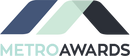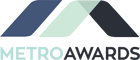How To Customize
Step-by-Step Guide to Customizing a Product on Metroawards.com
1. Visit metroawards.com: Open your preferred web browser and type in "metroawards.com" in the search bar. Press enter or click on the search button to access the website.
2. Navigate to the products section: Once you are on the homepage of metroawards.com, look for the navigation menu or the tab that says "Products". Click on it to view the different categories of products available.
3. Choose a customizable product: Browse through the categories and select the product you want to customize. For example, if you want to customize a trophy or plaque, click on the respective category.
4. Select the customization option: On the product page, you will find an option to customize the chosen product. Look for a button or link that says "Customize" or "Personalize" and click on it.
5. Follow the provided instructions: A customization interface will appear, displaying various options for personalization. Start by selecting the font style for the text on the product. The website may provide a preview of how the selected font looks.
6. Enter the desired text: Enter the text you want to appear on the product. It could be a name, message, or any other information you want to include. Make sure to double-check for any spelling errors.
7. Additional design options: Some products may offer additional design options, such as choosing the color of the text or adding a logo or image. If available, follow the instructions to customize these aspects as well.
8. Review the order: After customizing the product, carefully review the details. Ensure that the text, font, and any additional design options are as desired. Take a moment to double-check for any errors or typos.
9. Proceed to checkout: Once you are satisfied with the customization, click on the "Proceed to Checkout" or a similar button to finalize your order. Follow the instructions provided to complete the checkout process, including providing shipping and payment information.
10. Contact customer support if needed: If you encounter any difficulties or have any questions during the customization process, metroawards.com offers customer support. Feel free to call their award specialists at 404-705-9005 for assistance.
By following these step-by-step instructions, you can easily customize a product on metroawards.com to create a unique and personalized item.
1. Visit metroawards.com: Open your preferred web browser and type in "metroawards.com" in the search bar. Press enter or click on the search button to access the website.
2. Navigate to the products section: Once you are on the homepage of metroawards.com, look for the navigation menu or the tab that says "Products". Click on it to view the different categories of products available.
3. Choose a customizable product: Browse through the categories and select the product you want to customize. For example, if you want to customize a trophy or plaque, click on the respective category.
4. Select the customization option: On the product page, you will find an option to customize the chosen product. Look for a button or link that says "Customize" or "Personalize" and click on it.
5. Follow the provided instructions: A customization interface will appear, displaying various options for personalization. Start by selecting the font style for the text on the product. The website may provide a preview of how the selected font looks.
6. Enter the desired text: Enter the text you want to appear on the product. It could be a name, message, or any other information you want to include. Make sure to double-check for any spelling errors.
7. Additional design options: Some products may offer additional design options, such as choosing the color of the text or adding a logo or image. If available, follow the instructions to customize these aspects as well.
8. Review the order: After customizing the product, carefully review the details. Ensure that the text, font, and any additional design options are as desired. Take a moment to double-check for any errors or typos.
9. Proceed to checkout: Once you are satisfied with the customization, click on the "Proceed to Checkout" or a similar button to finalize your order. Follow the instructions provided to complete the checkout process, including providing shipping and payment information.
10. Contact customer support if needed: If you encounter any difficulties or have any questions during the customization process, metroawards.com offers customer support. Feel free to call their award specialists at 404-705-9005 for assistance.
By following these step-by-step instructions, you can easily customize a product on metroawards.com to create a unique and personalized item.